Maintenance
its so elegant page build you piko construction flow the code maintenance.html pages
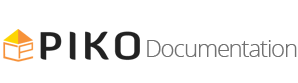
Follow the few steps below to get started with your Site Template:
Construction/HTML Folder to find all the Templates FilesHTML/assets/css - Stylesheets FolderHTML/assets/fonts - Required Font Awesome Icon FolderHTML/assets/images - Images FolderHTML/assets/js - Javacripts FolderHTML/mail - Required PHP Functions FolderHTML/assets/plugin/rs-plugin - Required Revolution SliderHTML/index.html - Index File/Default HomepagePiko Construction follows a simple coding structure. bellow the sample code:
<!DOCTYPE html>
<html class="no-js" lang="en-US">
<head>
<!-- Your Stylesheets, Scripts & Title here -->
...
</head>
<body class="piko-layout-header-fixed" >
<!-- Header menu -->
<header class="piko-layout-header" >
...
</header>
<!-- start revolution slider -->
<section class="container">
...
</section>
<!-- start our service -->
<section class="container">
...
</section>
<!-- Footer 02 -->
<section class="footer2-bg" >
<div class="container">
...
</div>
</section>
<!-- Copyrights -->
<footer>
<div class="container">
...
</div>
</footer>
</body>
</html>
The Logo Container can be found in the Header Container - header
<div class="piko-brand">
<a href="index.html" class="piko-logo">
<img src="images/logo/logo.png" alt="construction" class="piko-desktop-logo"> <!-- Normal Logo -->
<img src="images/logo/logo-inverse.png" alt="construction" class="piko-desktop-logo-inverse"> <!-- inverse Logo -->
<img src="images/logo/logo-inverse.png" alt="construction" class="piko-mobile-logo"> <!-- mobile Logo -->
</a>
...
Note The Logo Image's maximum height can be 40px normal logo. The inverse logo & mobile logo same Image's maximum height can be 35px Dark light version However, it is optional.
if needs increase logo size: need to change 2 line style.css file
1.first: normal menu(decrease the value 28px)then logo size increase. hopefully line number: 450
.piko-layout-header .piko-brand { margin-top: 28px;}
2. when sticky menu:(decrease the value 15px)then logo size increase. hopefully line number: 509
.piko-page-on-scroll.piko-layout-header-fixed .piko-layout-header .piko-brand {margin-top: 15px;}
If you wish to use a Retina Logo, make sure that you use double the size of your Standard Logo. With add extention standard logo like this:
Note The Retina Logo Image's Should be exist same path the standard logo
You can change your Website's Color Scheme in an instant. You simply need to change the HEX Color Code in the css/color.css file & you are done to go. Follow quick steps what you change:
Make sure you add the assts/css/color.css stylesheet in your head after the all stylesheets.
<head>
...
...
...
<!-- Here goes your color.css (NB: here @import main style.css) -->
<link rel="stylesheet" href="assts/css/skin/color.css" type="text/css" />
</head>
location file: assets/css/skin/color.cssPre defined 5 color: color-red, color-orange, color-yellow, color-light-green & green green default use: css style name color.css
if you use predefined color: Just rename: color-red.css to color.css NB:default color.css first delete
if you use custom color: Just open color.css any editor: find the hex color code #45bf55 (green) then replace your own hex color code
Change your Fonts. we have included css/style.css file to manage the custom fonts you include with ease. By default, Piko Construciton use 1 Fonts normally: Raleway from the Google Fonts Library. You just @import the font the css/style.css file
@import url(http://fonts.googleapis.com/css?family=Raleway:400,500,600,700,800,900);
In order to change the Fonts, You will needs to remove the @import link. If you plan to use a Self Hosted font. Here is an Example for using Self Hosted Fonts.
You can now be able to change the Font Names in the css/style.css File, under the body{font-family:'Raleway', serif;}
A Fast & Optimized Website has several factors which needs to be implemented in order to achieve the desired results. There are several fact Optimization Techniques available which will definitely affect your Website's Performance in a Positive Way & we want to share a few of them with Piko Construction:
This is probably one of the Most Important Techniques you should definitely implement in order to bump up your Website's Loading Speed. gZip Compression is used to compress the Files that are delivered when loading a Website. The reason gzip works so well in a web environment is because CSS files and HTML files use a lot of repeated text and have loads of whitespace. Since gzip compresses common strings, this can reduce the size of pages and style sheets by up to 70%! . It covers HTML, CSS, Javascript & Font Files along with other miscellaneous text files. Where as Browser Caching also covers Images & Videos apart from including the above files. This is used to saves the Static Data in your Browser itself so that when you open the Next Pages on the Same Website, the content does not gets Downloaded again, loading the Website faster.
gZip Compression & Browser Caching can be enabled using the .htaccess File on an Apache Web Server. You can use the Codes from here: https://github.com/h5bp/html5-boilerplate/blob/master/dist/.htaccess to enable these modules on your server. already use .htaccess file the root folder
We tend to use Lots of Images on our Websites but we often do not make efforts to Compress & Optimize them. Remember, the Larger the Image, the more time it takes to download and therefore this slows your website loading times affecting User Experience. Your customer will leave your website if it does not load within 3-5 Seconds which adversely affects your Sales. Therefore, it is important to Resize, Optimize &; Compress your Images before using it on your Website. Here are some Tips which might come handy in optimizing images:
<img> Tag without resizing it. for the affect your images quality is same but size lower for the reason your websites fast loading It is also recommended that you Combine & Minify all your CSS Files to a single CSS File & all Javascript Files to a single JS File since Minification reduces the size of the File and Combining the files helps in reducing the number of HTTP requests made to the server. This is also an Important Fact in increasing the speed of your website. There are several tools available online to Minify your CSS & JS Files. Our recommendations are:
For CSS use CSS Minifier and For Javascript use Javascript Minifier.
You can use a CDN to further speed up your website. You can use the CDn to deliver static files of your website like CSS, JS, Images & Font Files. There are several CDN Hosting Providers available on the Internet but we would recommend MaxCDN or CloudFlare. Note: CDN setup requires Extra monthly Fees to setup, so it is completely optional & according to your Require.
A lot depends on your Web Hosting Servers, so it is recommended that you choose a Hosting Company/Server that provides a Reliable & a Fast Hosting Service. You can check out some recommended Hosting Services here: http://themeforest.net/get_hosting.
You can choose between 6 Types of headers while creating your Pages. Simply adding the Header Type CSS class to the Header Element will activate the Header Type variation. The list of Header Type Classes & its descriptions are provided below for your reference:
| Type Class | Features | Code Example |
|---|---|---|
.piko-layout-header-04 |
piko-layout-header-04 Header with a White Background & Gray text. |
<header Class="piko-layout-header-04">
...
...
</header>
|
.piko-layout-header-fixed |
sticky Header Set the all menu if you use normal just remove the class <body > Tag. |
<body class="piko-layout-header-fixed">
<header>
....
....
</header>
|
.piko-layout-header-03 |
piko-layout-header-03 Header with a White Background & Gray text |
<header class="piko-layout-header-03">
...
...
</header>
|
.piko-layout-header-03 |
piko-layout-header-04 Header with a White Background & Gray text center align just remove the class piko-navbar-fluid |
<header class="piko-layout-header-03 piko-navbar-fluid">
...
...
</header>
|
.piko-layout-header-04 |
piko-layout-header-04 Header with a transparent Background & Gray text Full screen menu just add the class .container-fluid |
<header class="piko-layout-header-04">
<div class="piko-topbar">
<div class="container-fluid">
...
...
</div>
</div>
</header>
|
.piko-layout-header-03 |
piko-layout-header-03 Header with a black Background for front & white text menu just add the class .black |
<header class="piko-layout-header-03">
<div class="piko-topbar">
<div class="black">
...
...
</div>
</div>
</header>
|
.piko-layout-header-dark-02 |
piko-layout-header-dark-02 Header with a black Background & white text |
<header class="piko-layout-header-dark-02">
...
...
</header>
|
.piko-hover01, .piko-hover02 |
Available hover two style just add the class <header> Tag |
<header class="piko-hover01">
...
...
</header>
|
Note All Mega menu sticky available just remove the class .piko-layout-header-fixed the <body> Tag. Now the menu is normal
Use these handy Helper Classes with the Headers according to your needs
| Helper Class | Description |
|---|---|
.piko-layout-header-fixed |
if need NO sticky Remove the class the .piko-layout-header-fixed from the body tag. right now Construction menu is normal |
.black |
Use a class flowing the sample code then you get gets Dark.<header>
<div class="piko-topbar">
<div class="black">
...
...
</div>
</div>
</header>
|
| Class | Description | Example |
|---|---|---|
Default |
Default Page Title style with Text aligned Left & Breadcrumbs Right. |
<section class="margin-t150">
<div class="container page-banner">
<div class="col-sm-6 col-md-6">
<h1>Blog</h1>
</div>
<div class="col-sm-6 col-md-6">
<ol class="breadcrumb pull-right">
<li><a href="#">Home</a></li>
<li><a href="#">blog</a></li>
<li class="active">Single page</li>
</ol>
</div>
</section>
|
We have created some really useful helper classes for you. Here are a few of them:
.margin-o-auto Margin 0 Auto.margin-t0 Margin Top 0 pixel.margin-15 Margin 15 pixel for all side.margin-5, .margin-10.margin-t5 Margin Top 5 pixel.margin-t10, .margin-t15, .margin-t20, .margin-t25, .margin-t30, .margin-t40, .margin-t50, .margin-t60, .margin-t70, .margin-t80, .margin-t100, .margin-t120, .margin-t150 pixel the top margin.margin-b10 Margin Bottom 10 pixel.margin-b15, .margin-b20, .margin-b25, .margin-b30, .margin-b40, .margin-b50, .margin-b60, .margin-b80, .margin-b100, .margin-b120, .margin-b150 pixel the Bottom margin.margin-tb50 Margin Top and Bottom 50 pixel.margin-tb70, .margin-tb100.padding-5, .padding-10 Padding 5 & 10 pixel all side.padding-lr15, .padding-lr50 Padding 15 & 50 pixel left side and right side.padding-tb50, .padding-tb100 Padding 50 & 100 pixel Top side and Bottom side.padding-t5 Padding Top 5 pixel.padding-t10, .padding-t15, .padding-t20, .padding-t25, .padding-t30, .padding-t50, .padding-t60, .padding-t70, .padding-t100, Padding Top 5 pixel.padding-b10 Padding bottom 10 pixel.padding-b30, .padding-b50, .padding-b70, .padding-b100, .padding-b150 Padding Top 5 pixel.font-10 Font size 10 px11, 12, 13, 14, 15, 16, 17, 18, 19, 20, 25, 30, 35, 40, 45, 50, 60, 70, 80, 90, 100, 110, 120 the class name same as .font- put the value last.font-thin Font weight 300..font-slim Font weight 400..font-sbold Font weight 500..font-bold Font weight 600.<div>.text-left text-align Left.text-center text-align Center.text-right text-align Right.pull-left div align left.pull-right div align Right.margin-o-auto div align center.screen-middle div screen align center| Helper Class | Description |
|---|---|
no-gutter |
its effect the column/grid spacing only padding 2px
<div class="row no-gutter">
<div class="col-sm-6 col-md-3">
...
</div>
<div class="col-sm-6 col-md-3">
...
</div>
<div class="col-sm-6 col-md-3">
...
</div>
<div class="col-sm-6 col-md-3">
...
</div>
</div>
|
.no-gutter1 |
its effect the column .col-md-6 spacing padding left side 0px and right side 0px
<div class="row no-gutter1">
<div class="col-md-6">
...
</div>
</div>
|
.no-gutter2 |
its effect the column .col-md-12 spacing padding left side 1px and right side 1px
<div class="row no-gutter4">
<div class="col-md-12">
...
</div>
</div>
|
.no-gutter3 |
its effect the column .col-md-4 spacing padding left side 0px and right side 0px
<div class="row no-gutter4">
<div class="col-md-3">
...
</div>
</div>
|
.no-gutter4 |
its effect the column .col-md-12 spacing padding left side 1px and right side 1px
<div class="row no-gutter4">
<div class="col-md-12">
...
</div>
</div>
|
.no-gutter4 |
its effect the column .col-md-4 spacing padding left side 2px and right side 2px
<div class="row no-gutter4">
<div class="col-md-4">
...
</div>
</div>
|
.no-gutter5 |
its effect the column .col-md-4 spacing padding left side 0px and right side 2px
<div class="row no-gutter4">
<div class="col-md-4">
...
</div>
</div>
|
Piko Construction includes 3 Unique Sliders for you to be used on any Page with lots of Options. The List of all the Sliders included:
You can find the Revolution Slider related Documentation here.
Revolution Slider Docs
You can find the owl Slider related Documentation here.
Owl Carousel Docs
Multiple item configure
< div class="owl-carousel owl-nav-show-hover wow slideInUp" data-wow-duration = "2s" data-wow-delay = ".35s"
data-autoplay="false"
data-margin="30"
data-smartspeed="250"
data-loop="false"
data-autoheight="false"
data-nav="false"
data-dots="false"
data-responsive="{"0":{"items":1},"768":{"items":2},"992":{"items":3},"1200":{"items":4}}">
<img src="name.jpg" alt="title"/>
<img src="name.jpg" alt="title"/>
<img src="name.jpg" alt="title"/>
</div>
Single item configure
< div class="owl-carousel margin-t30 slideInuP"
data-autoplay="true"
data-margin="30"
data-smartspeed="250"
data-loop="true"
data-autoheight="false"
data-nav="true"
data-dots="true"
data-items="1">
<img src="name.jpg" alt="title"/>
<img src="name.jpg" alt="title"/>
<img src="name.jpg" alt="title"/>
</div>
Nav Text align class:
.owl-nav-show-hover, .owl-nav-show, .owl-nav-show-inner
Single slide animation class:
.slideInuP, .fadeiN, .slidedowN.bounceRighT, .zoomiN, .zoomin_2, .slidedowN.zoomInDowN, .fadeInLefT, .fadeInuP, .slideInuP
Single Posts Simple Markup below the code:
...
...
<div class="caption">
<h3>Leeds the join Piko Construction </h3> <!-- post heading -->
<ul class="piko-li"> <!-- date, author, tag icon -->
<li></li>
<li></li>
<li></li>
</ul>
<!-- post content -->
<p>Lorem ipsum dolor sit amet, conse ctetur adipis cing elit. Donec posuere in odionec feugiat.Inte ger non vestibulum erat. Nulla volutpat justo in metus congue laoreet. </p>
<p>Lorem ipsum dolor sit amet, conse ctetur adipis cing elit. Donec posuere in odionec feugiat.Inte ger non vestibulum erat. Nulla volutpat justo in metus congue laoreet. </p>
<div class="blog-view margin-t40">
<h4 style="float:left; padding-right: 10px"> Share this post:</h4> <!-- shear butoon title -->
<div class="social-share">
<ul class="piko-li">
<li></li>
<li></li>
<li></li>
</ul>
</div>
</div>
...
...
You can use different types of Single Post:
You can use a 4 different types of Comments System on Post Single Pages:
| Name | Description & code sample |
|---|---|
Default |
You can use static flow the code blog single post |
Facebook |
1. Include the JavaScript SDK on your page once, ideally right after the opening <body>tag. <div id="fb-root"></div>
<script>(function (d, s, id) {
var js, fjs = d.getElementsByTagName(s)[0];
if (d.getElementById(id))
return;
js = d.createElement(s);
js.id = id;
js.src = "//connect.facebook.net/en_US/sdk.js#xfbml=1&version=v2.5&appId=140302716001981"; <!-- your-app-id like this [140302716001981] -->
fjs.parentNode.insertBefore(js, fjs);
}(document, 'script', 'facebook-jssdk')); & lt; /script>
2. Place the code for your plugin wherever you want the plugin to appear on your page.
<div class="fb-comments" data-href="http://developers.facebook.com/docs/plugins/comments/" data-numposts="5"></div>
Read More Facebook |
Twitter |
Place the code for your plugin wherever you want the plugin to appear on your page.
<a class="twitter-timeline" href="https://twitter.com/themepiko"
data-widget-id="655717323777511424">Tweets by @themepiko</a> <!-- your twitter id [655717323777511424] -->
<script>!function(d,s,id){var js,fjs=d.getElementsByTagName(s)[0],
p=/^http:/.test(d.location)?'http':'https';if(!d.getElementById(id))
{js=d.createElement(s);js.id=id;js.src=p+"://platform.twitter.com/widgets.js";fjs.parentNode.insertBefore(js,fjs);}}(document,"script","twitter-wjs");</script>
Note you should be login the create the widget Read More Twitter |
Disqus |
Place the code for your plugin wherever you want the plugin to appear on your page.
<!-- Disqus Comments -->
<div id="disqus_thread"></div>
<script type="text/javascript">
/* ==== CONFIGURATION VARIABLES: EDIT BEFORE PASTING INTO YOUR WEBPAGE ===== */
var disqus_shortname = 'your-disqus-shortname'; // required: replace the [you-disques-shortname] instant your disques name
/* * * DON'T EDIT BELOW THIS LINE * * */
(function() {
var dsq = document.createElement('script'); dsq.type = 'text/javascript'; dsq.async = true;
dsq.src = '//' + disqus_shortname + '.disqus.com/embed.js';
(document.getElementsByTagName('head')[0] || document.getElementsByTagName('body')[0]).appendChild(dsq);
})();
</script>
<!-- Disqus Comments end -->
Read More Disqus |
Piko Construction provides a very elegant way to showcase your work. Setting up Portfolio is simple. Blow the sample code:
<ul "media-boxes-filter" id="filter">
<li><a class="selected" href="#" data-filter="*"><i class="fa fa-filter"></i> All</a></li>
<li><a href="#" data-filter=".category1">Construction</a></li>
<li><a href="#" data-filter=".category2">Isolation</a></li>
<li><a href="#" data-filter=".category3, .category4">Interior Design</a></li>
<li><a href="#" data-filter=".category4">Tiling</a></li>
<li><a href="#" data-filter=".category5">Plumbing</a></li>
</ul>
<div class="media-box category2">
<div class="media-box-image">
<div data-width="240" data-height="151" data-thumbnail="images/portfolio/thumbnails/thumb-4.jpg" ></div> <!-- Thumbnail image -->
<div data-popup="images/portfolio/img-4.jpg"></div> <!-- your big image -->
<div class="thumbnail-overlay">
<i class="fa fa-eye mb-open-popup"></i>
<a href="project-details1.html"><i class="fa fa-external-link"></i></a>
</div>>
</div>
</div>
Piko Construction huge number of handy Shortcodes which are quite powerful, flexible, functional & easy to use. Setting up shortcodes is very easy & Self Explanatory. Here is the List of Shortcodes included with Piko Construction:
Carousel ElementsTogglesTab ElementsTooltips & PopoversProgress BarsCountersButtonsFonts IconsHeading TitleSection DividerTypographyTable ElementsAnimationsAlert ElementsChartsImage FramePricing TablesUnder ConstructionError 404MapsMedia EmbedsModal BoxesPaginationsSocial IconsConstruction processCost CalculatingTestimonialsTeam MembersTeam ProfileThumbnailsmagnific-popup LightboxsEach of the above mentioned Shortcodes are easily extendable, flexible & easy to use. You can find the sample codes in their respective files. We are explaining a few of them for your Reference.
Piko Construction build for you pagination square control and Angle left Right Control bellow the sample code :
| Helper Class | Description |
|---|---|
#service |
Use a id flowing the sample code then you get gets square pagination control auto play. Two item<div>
<div id="service">
<div class="item">
</div>
<div class="item">
</div>
...
<</div>
|
#team-4img |
This id give you Angle icon control 4 item |
#service-img3 |
This id give you Angle icon control, 3 item |
#blog-img3 |
This id give you Angle icon control 3 item |
#service-img3-pagi |
This id give you Square control 3 item |
#service-img3-auto |
This id give you Square control 3 item with auto play |
#partner |
This id give you 12 item with auto play (use for client logo) |
#partner2 |
This id give you 7 item with auto play (use for client logo) |
#shop |
This id give you Angle icon control 4 item use for shop |
#shop-slide |
This id give you square control 1 item use for shop model |
#client |
This id give you square control 1 item use for testimonial |
#client2 |
This id give you Angle icon control 1 item use for testimonial |
| Helper Class | Description |
|---|---|
#accordion |
There are 3 style available the piko construction see the shortcode accordion.html Pages More info, here the sample code
<div class="panel-group top-margin2" id="accordion">
<div class="panel panel-info">
<div class="panel-heading" data-toggle="collapse" data-parent="#accordion" data-target="#collapseOne">
<h3 class="panel-title accordion-toggle">
title
</h3>
</div>
<div id="collapseOne" class="panel-collapse collapse">
<div class="panel-body">
<p>.... </p>
<p>.... </p>
</div>
</div>
</div>
</div>
|
There are many option available contour piko construction
| Helper Class | Description | |
|---|---|---|
block |
Use a class flowing the sample code then you get counter box icon & also you can use custom image
<div class="block">
<div class="count-icon-box"><i class="fa fa-building-o font0">></i></div>
<div class="count-box black count">2000</div>
<div class="count-text">PROJECTS DONE</div>
</div>
|
|
color |
white .black show the counter body border color black and text color Orrangewhite .white show the counter body border color white and text color white | |
counter1 |
Use a class flowing the sample code then you get just count top and title text bottom
<div class="counter1">
<div class="col-md-3 col-sm-3 col-xs-6">
<div class=""> <span class="count">100</span> <h4>Projects</h4> </div>
</div>
<div class="counter1">
|
|
counter2 |
This class give you background gray color with top icon middle count and title text bottom/ | |
counter3 |
This class give you left icon, right count and bottom text/td> | |
counter3 |
Find the class .one then add the class.two, .three, .four give you different effect |
|
counter3 |
Find the class .one then add the class.two, .three, .four give you different effect |
|
.counter7 |
The class give you another two color normal orange if you add class .two after the .counter7get white color |
Use fontAwesome font icon with lot of style and effect
| Helper Class | Description |
|---|---|
.font1 |
Use a class flowing the sample code then you get icon with style.
<i class="fa fa-heart font1"></i>
class available .font1, font2, ......continue..... .font19
|
Icon effect |
Piko construction give you lot of icon effect here is sample code
<div class="feature-icon">
<div class="icon-wrap icon-effect-1 icon-effect-1a">
<a href="#" class="icon fa-facebook">facebook</a>
<a href="#" class="icon fa-twitter">twitter</a>
</div>
</div>
|
.icon-effect-2 |
Two effect available .icon-effect-2a, .icon-effect-2b, |
.icon-effect-3 |
Two effect available .icon-effect-3a, .icon-effect-3b, |
.icon-effect-5 |
Two effect available .icon-effect-5a, .icon-effect-5b, .icon-effect-5c, |
.icon-effect-6 |
.icon-effect-6 |
.icon-effect-7 |
Two effect available .icon-effect-7a, .icon-effect-7b, |
.icon-effect-8 |
.icon-effect-8 |
.icon-effect-9 |
Two effect available .icon-effect-9a, .icon-effect-9b, |
There are lot of heading include the piko construction
| Helper Class | Description |
|---|---|
.piko-title1 |
use this class you get title and line right side, bellow the sample code
<div class="piko-title1">
<h3> <span class="line"></span><span class="text">Piko Construction</span></h3>
</div>
|
.piko-title2 |
use this class then use span class .line2 you get two line right side |
.piko-title3 |
use this class then use span class .line you get pattern right side |
.piko-title4 |
use this class then use span class .line you get heading title bottom blod line |
.piko-title5 |
use this class then use span class .line2 you get heading title bottom blod line and middle single line gray color |
.piko-title6 |
use this class then h2 tag you get heading title bottom center blod line and middle single line gray color |
.piko-title9 |
use this class then h2 tag you get heading title bottom center blod |
more style |
.piko-title7, .piko-title8, .piko-subtitle1, .piko-subtitle2, .piko-title10 |
Note You can find more heading style shortcode heading.html you find this class
There are lot of divider include the piko construction
| Helper Class | Description |
|---|---|
.piko-divider5 |
Use a class flowing the sample code you get icon with divider
<div class="piko-divider5"> <span><i class="fa fa-truck"></i></span></div>
|
More divider |
.piko-divider0, .piko-divider1, .piko-divider2, .piko-divider3, .piko-divider4, .piko-divider5, .piko-divider6, .piko-divider7, .piko-divider8, .piko-divider9, .piko-divider10, .piko-divider11, .piko-divider12,this class use 100px top and button then use class .two get 50px top and button. or .three get 25px top and bottom, or use the class.nomget 0px top and bottom.
|
Here are some sample code typography
| Helper Class | Description |
|---|---|
h1-h6 |
All tag the same effect but font size different flow the main style.css assets/css/style.css flow the title Typhography & font face |
mark |
Use the mark change background color orange
<h1>h1. Bootstrap heading <small>Secondary text</small></h1>
<mark>h1. Piko constructiong <mark> <!-- get orange color bankground font color white -->
|
ul, li, ol, li |
Use the mark change background color orange
<ul class="circle">
<li>Lorem ipsum dolor sit amet</li>
</ul>
|
style |
Available class .square, .disc, decimal, .lower-alpha, .roman |
Piko construction attach animations.js and wow.js both feature give elegant feature you website here is sample effect name
<div class="wow slideInUp"></div>
You can also use delays for your Animations:
<div class="wowslideInUp" data-wow-duration="2s" data-wow-delay=".25s"></div>
Here is the list of the Animation Types you can use:
bounceflashpulserubberBandshakeswingtadawobblebounceInbounceInDownbounceInLeftbounceInRightbounceInUpbounceOutbounceOutDownbounceOutLeftbounceOutRightbounceOutUpfadeInfadeInDownfadeInDownBigfadeInLeftfadeInLeftBigfadeInRightfadeInRightBigfadeInUpfadeInUpBigfadeOutfadeOutDownfadeOutDownBigfadeOutLeftfadeOutLeftBigfadeOutRightfadeOutRightBigfadeOutUpfadeOutUpBigflipflipInXflipInYflipOutXflipOutYlightSpeedInlightSpeedOutrotateInrotateInDownLeftrotateInDownRightrotateInUpLeftrotateInUpRightrotateOutrotateOutDownLeftrotateOutDownRightrotateOutUpLeftrotateOutUpRighthingerollInrollOutzoomInzoomInDownzoomInLeftzoomInRightzoomInUpzoomOutzoomOutDownzoomOutLeftzoomOutRightzoomOutUpPiko construction add 3 diffent chart
charts.html pages
There are 5+ Pricing Tables include the piko construction
| Helper Class | Description |
|---|---|
.pricing-box |
Pricing box here teh sample code
<div class="pricing-box">
<div><h4>Business</h4></div>
<hr>
<div class="price">
<p>$150/mo</p>
</div>
<hr>
<ul class="pricing">>
<li>Electricity</li>
<li>Electricity</li>
<li>Electricity</li>
</ul>
<hr>
<a class="btn-s1" href="#">SIGN UP</a>
</div>
|
More box |
.pricing-box2, .pricing-box3, .pricing-box4, |
its so elegant page build you piko construction flow the code maintenance.html pages
There are two 404 pages added the piko construction flow the code 404.html, 404-2.html pages
Parallax background and scroll background add piko construction, here the sample code. preferably 1920x1080 or above.
<section class="row fixed-bg bg-img2">
<div class="row bg-opa-black2 "></div>
</section>
.scroll after class.fixed-bg its scrall the background imagebg-img1 to bg-img-6 you add your own image form style.css section 12.bg-opa-black1, .bg-opa-black2, .bg-opa-black3, .bg-opa-black4, .bg-opa-white, .bg-opa-yellow you add your own opacity form style.css section 12You'll need an HD .mp4 & .webm videos.
Widgets are simple & easy to setup your site, Its completely flexible & can be used anywhere on a page. Here's a sample code:
<div class="row footer2">
<div class="footer2-box">
<div class="piko-title4 widget">
<h3><span class="line"></span><span class="text"><strong>Our Service</strong></span></h3>
...
...
...
</div>
</div>
</div>
Info: Most widgets are easy to use & understand you can easily setup sidebar page, while some are explained below.
More info visit Flickr widgets
<a href="images/body/blog03.jpg">
<img src="images/body/blog03.jpg" alt="construciton" height="60" width="75">
</a>
You can setup Contact Forms & Subscriptions anywhere on your Website by simply Copy/Pasting the Sample Code present in the HTML Files contact1.html, contact2.html, contact3.html.
Just change your Email Address in the mail/action-contact.php and mail/action-subs.php file to start receiving Form Responses.
$toemail = 'youremail@yourwebsite.com'; // Your Email Address $toname = 'Your Name'; // Your Name
If you are not receiving Emails from your Forms then chances are that your Server Configuration doesn't support PHP mail() function. But you can use SMTP Authentication. Just find the following line of code:
$mail = new PHPMailer();
Add this after the above line:
$mail->IsSMTP(); $mail->Host = "mail.yourdomain.com"; $mail->SMTPDebug = 2; $mail->SMTPAuth = true; $mail->Host = "mail.yourdomain.com"; $mail->Port = 26; $mail->Username = "yourname@yourdomain.com"; $mail->Password = "yourpassword";
Collection stock photo here the some link. also include the custom image only on piko construction
Piko construction take help this resources
Our in-house team of professional developers will install the theme, upload the pikocon XML file, and setup your website exactly like the live pikocon.
Complete your purchase of the Premium Installation service by clicking the button above and send us your deliverables.
You can contact us in ways. It depends on what you exactly need.
Thank you very much for choosing our theme. We truly appreciate and really hope that you'll enjoy our theme!
Version 1.0 -2016/09/20
- Initial Release